Use a Theme or Design for Your Website
- S-Media

- Sep 16, 2022
- 2 min read
Step 3: Use a Theme or Design for Your Website
One of the biggest USPs of WordPress is it supports themes.
Themes are interchangeable designs that allow you to change how your WordPress website looks at the touch of a button. For example, this is what your website will look like by default:
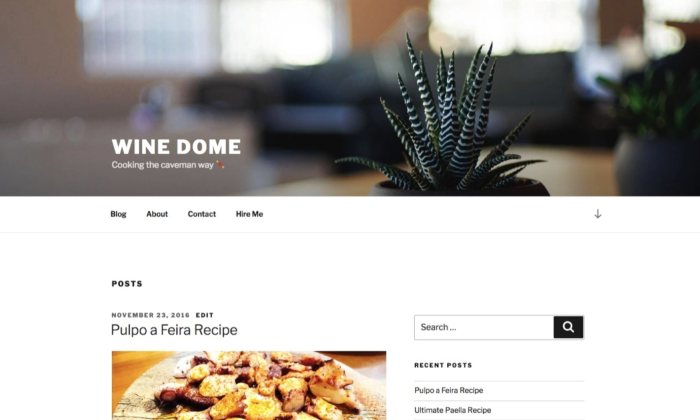
You can change your website’s appearance by choosing another popular free theme (I chose Hestia). It’ll now look like this:

See why theme compatibility is WordPress’s biggest USP?
Choose a Theme You Like
Choosing a theme may be one of the most difficult parts of building your WordPress website. That’s because there are over 30,000 themes to choose from.
You can start by looking at the official theme directory at WordPress.org. But your options open up when you turn to theme stores and marketplaces outside of WordPress, such as ThemeForest. These are third-party sites that offer both free and premium themes to enhance the appearance and functionality of the website while still maintaining the content you want on WordPress.

You can go through all the different sites and select a theme that you like best.
Install Your Chosen Theme
If you select a theme from the official directory at WordPress.org, all you have to do is hit Install right away. Here’s how to go about it:
Go to Appearance, followed by Themes, and then click on Add New. Enter the name of the theme you want to install in the search bar, and then click on the Install button under your desired theme.
After the installation, click on Activate to enable the thing on your website.
If you want to use a theme bought from a trusted third-party, the steps will differ slightly. Here’s how you can install a premium theme on your site:
Start by downloading the .zip file of the new theme.
Log in to your WordPress dashboard, and go to Appearance, and then Themes.
Click on the Add New option. You’ll then be directed to the WordPress theme dashboard.
Select the blue button at the top of the screen that says Upload Theme. Choose the .zip file from your computer after the prompt.
You’ll see a link to activate your team after a success message. That’s it!
While some themes are free, premium themes vary in price. There are options starting at €10 and ones going all the way up to €200. You can choose an option that fits your budget and preferences best.



Comments